Solution 31632: Definition of LED Lights on the TI-Nspire™ Lab Cradle.
What do the LED’s on the TI-Nspire Lab Cradle indicate?
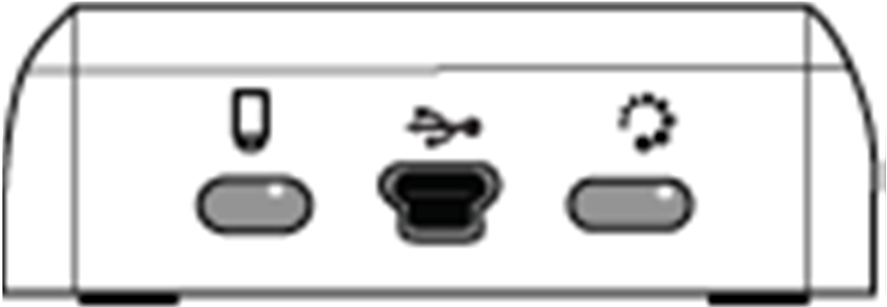
When the Lab Cradle is connected to a USB power source (either wall charger or computer) the battery indicator on the left will indicate one of the following:
• Red - Slow blinking LED indicates the charge is low but charging.
• Amber - Slow blinking LED indicates the Lab Cradle is charging
• Green - Slow blinking LED indicates the Lab Cradle is fully charged.
When in the TI-Nspire Cradle Charging Bay the battery indicator on the left will indicate one of the following:
• Red - Solid LED indicates the charge is low but is still charging.
• Amber - Solid LED indicates the Lab Cradle is charging.
• Green - Solid LED indicates the Lab Cradle is fully charged.
When running and not charging:
• Red - Blinking LED indicates the battery is below 6 percent.
• Amber - Blinking LED indicates the battery is below 30 percent.
• Green - Blinking LED indicates the battery is between 30 percent and 96 percent. Two green blinks per second indicates the battery is over 96 percent.
Managing Battery Power
When the battery power reaches 30 percent, a yellow LED indicates the Lab Cradle needs to be charged. The LED turns red when the battery power reaches five percent. When managing battery power for the Lab Cradle, remember that some sensors need to warm up before use. You can collect data while the sensor is warming up; however, the data may not be as precise. When you start a long-term or remote data collection, the system checks current power sources to determine if the sources are adequate to support the sensors from the beginning to the end of the experiment. If the power is unable to support the experiment configuration, a warning indicates that the power available is insufficient for the experiment. You either need to charge the battery or plug the Lab Cradle into an external power source. When using the wall charger, TI-Nspire™ Cradle Charging Bay, or USB cable plugged into a powered computer, the Lab Cradle can be fully charged from a dead state in less than 12 hours when not being used. The battery is capable of supporting one full day of high-use, high-consumption sensor data collection or two full days of moderate to low consumption sensor data collection.
Please Note: If you are using a wall charger, make sure you are using the TI wall charger that came with your calculator or other UL-certified USB charger rated for at least 1 amp (usually written as “1A” or “1000 mA”). To determine whether your charger is UL-certified, flip it over to the inside, and read the label. Look for the UL stamp, and confirm that it states that it is 1000 mA or higher.
Viewing Data Collection Status
The Lab Cradle has an LED light located on the top right to indicate data collection status. This light will be red, green, or amber and use a variety of blink patterns.
Red
• Red indicates that you need to wait until the system is ready.
• Slow blink: The Lab Cradle is updating experiment storage space. This is automatic behavior and does not impact active collections.
• Fast blink: Indicates one or more attached sensors are not warmed up. (You may still collect data during the warm-up period but you risk the data being less precise.)
Amber
• Amber indicates the system is ready but the collection has not yet started.
• One blink per second: The sensor is configured and set up for sampling.
• Slow blink: The Lab Cradle is connected to a computer or handheld running TI-Nspire™ software but not set up for sampling.
• Fast blink: The Lab Cradle is ready for data collection when you press the trigger.
Green
• Green indicates the system is actively collecting data.
• Slow blink: Actively collecting data.
• Fast blink: Pre-storing data prior to a trigger.
Note: There may be a slight variation in the duration of the blink depending on the mode/rate of collection.
Alternating Amber and Green
• The blinking pattern indicates the system is in trigger mode but has not yet reached the trigger event.
Please see the TI-Nspire Lab Cradle guidebook for additional information.
